You can import or create accounts in Tolerisk and generate risk levels for these. There are three ways of adding accounts to Tolerisk, and this article will cover all of these.
Adding Accounts -
- Click the Accounts / Groups tab under the portfolio analytics dropdown on the left side of the website. Then, click the add account or group button on the top right.
- Under type, select account.
- Under the source dropdown, there are three possibilities-
-
-
- Suppose you have enabled integration/s with one (or more) of our portfolio management partners. In that case, you can select the Partner's name from the dropdown and import Portfolio data from your account with the integration partner. In this case, you can also import multiple accounts at once by clicking the "Bulk Add" button.
- If you have an existing portfolio you created on Tolerisk (Created on the Portfolio Analytics > Portfolios page), selecting "Model Portfolio" under the source dropdown will allow you to pull data from your Portfolios page and create accounts with that data.
- If you want to generate risk levels for an account for which you know the risk directives, you can select "Manual" under the dropdown and input data about that account.
-
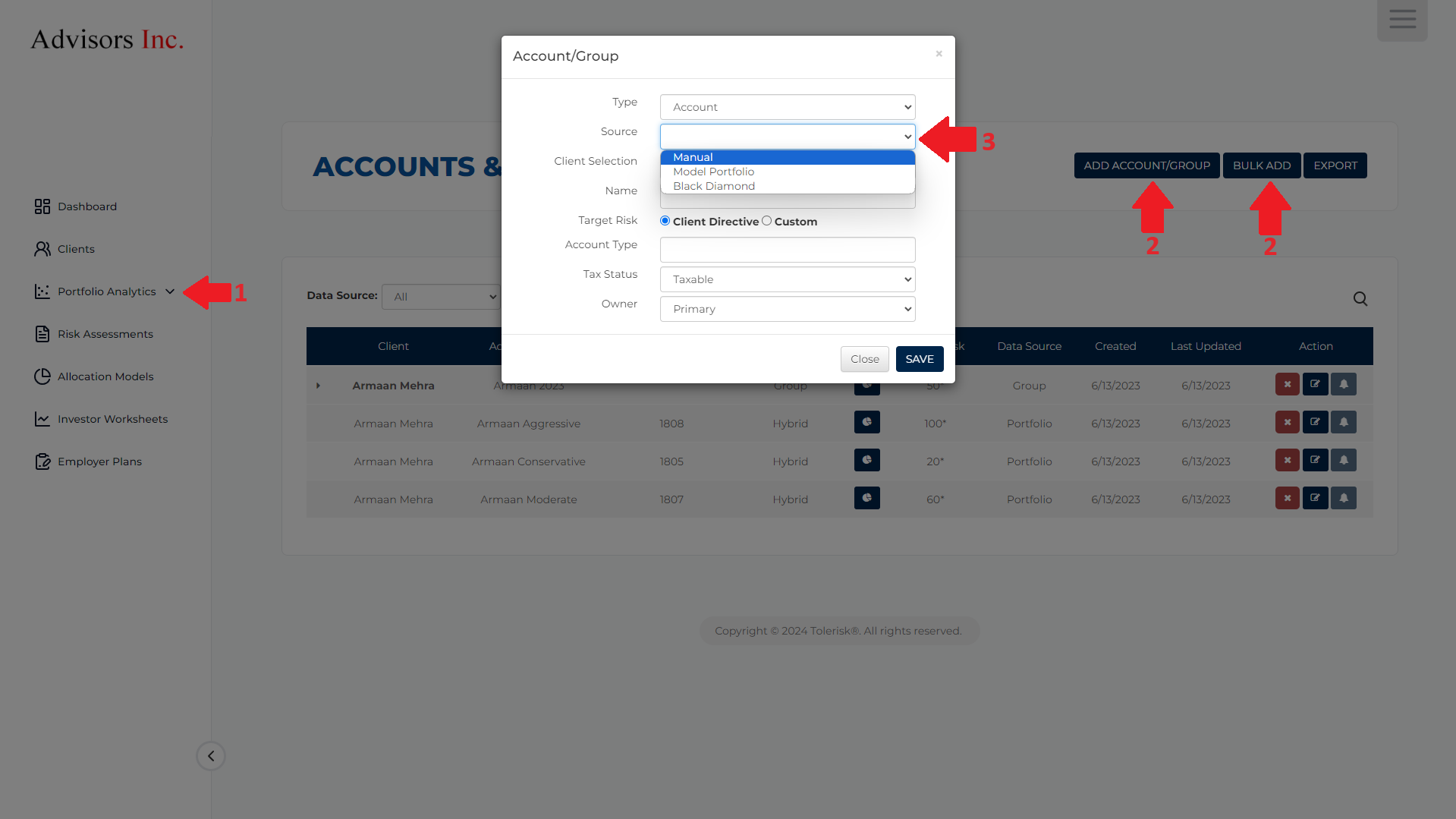
- Once you have selected the source, fill in the other information prompted to you in the popup.
- Once you have done this, click "Save." You will see that the account will populate as a new row on the accounts or groups page.
- Under the actions section for each account or group created, you will see three logos. The first one allows you to delete accounts or groups, the second one will allow you to make any edits, and the third one will run risk levels for the account in question.
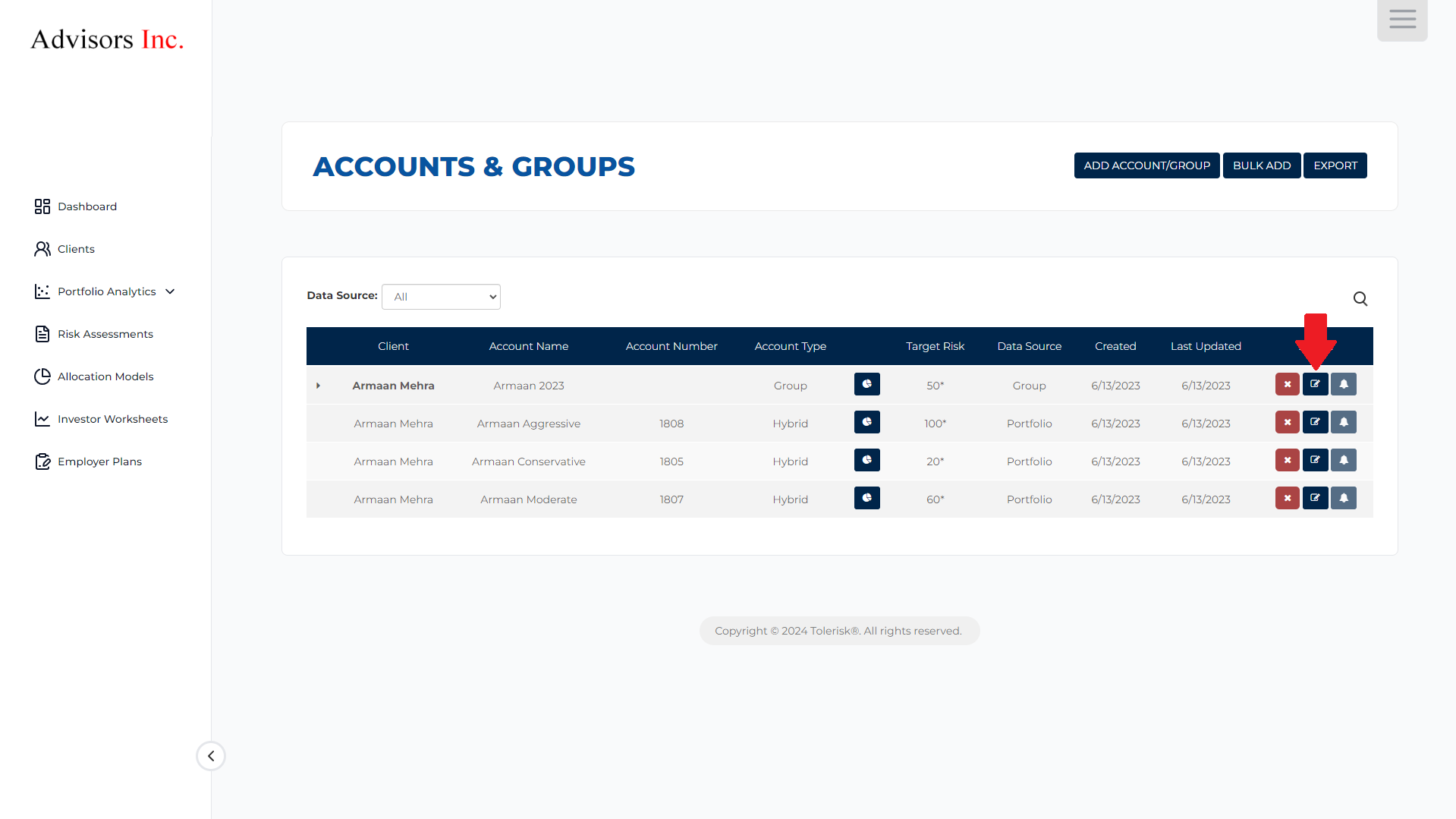
- There are also functionalities on the Accounts/Groups page that allow you to perform various tasks related to the Accounts/Groups you have created.
-
-
- The pie-shaped icon next to the "Account type" column will show you the weights of different securities in each account or group.
- The export button will export all the data on the Accounts/Groups page as a CSV file.
- The data source dropdown will allow you to filter for items based on their category.
- The search bar will allow you to search for accounts or groups by name.
-
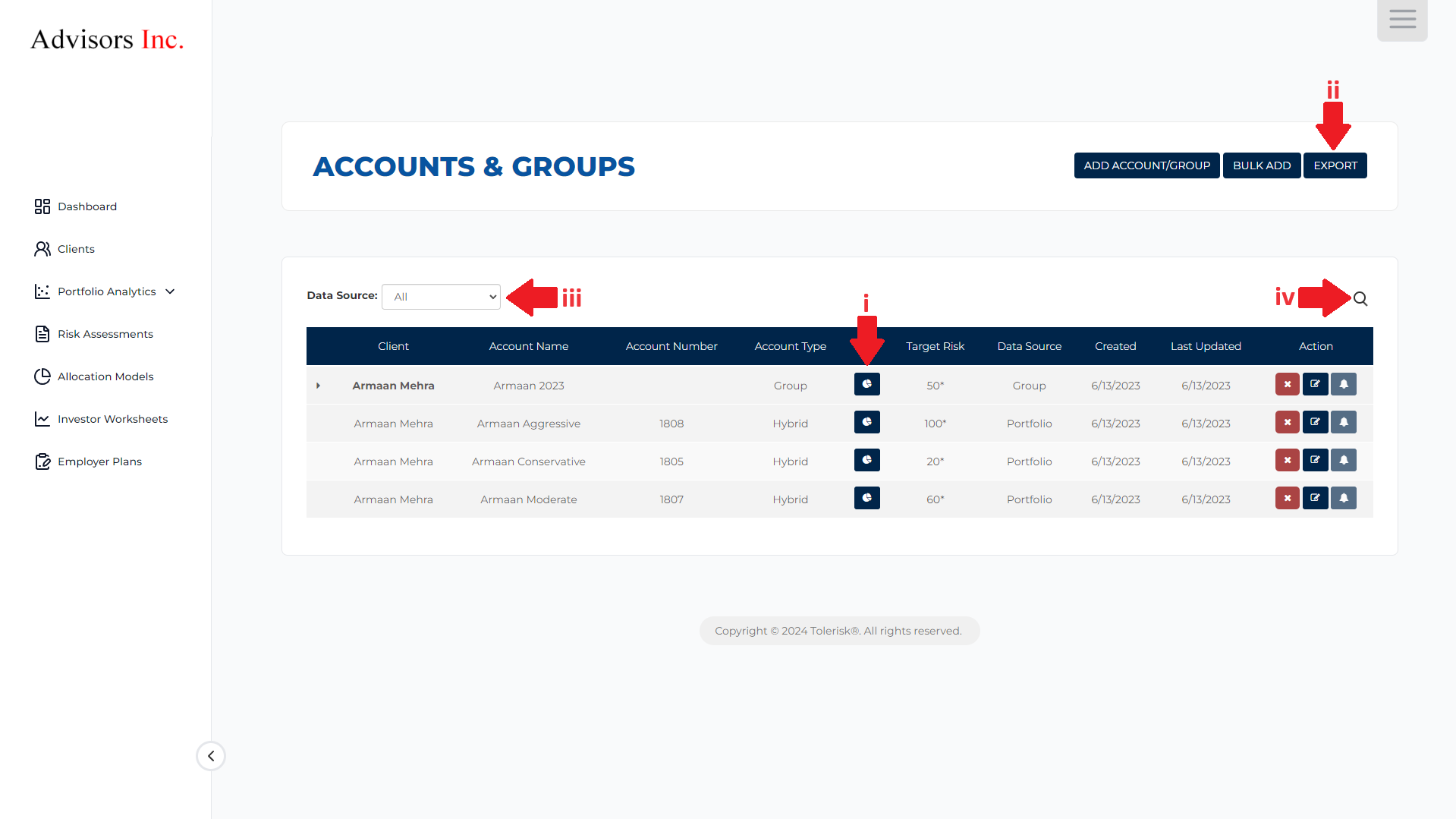
The video below will walk you through the process of adding Accounts in Tolerisk, and will touch on some features on the Accounts/Groups page -
