2-Factor is a mandatory security mechanism to protect your account. You can use an authenticator app or SMS to log into your Tolerisk account.
2-Factor authentication can be set up in the defaults page of your profile.
- Click on the "Defaults" Tab located under the dropdown menu at the top right corner of the website.
- Scroll down all the way to the bottom of the "Defaults" page and click the “Setup” button. This will take you to a page with two options. You can use an authenticator app or SMS to set up 2 factor authentication.
- If you select the authenticator app option, you will see the steps you need to follow to set up this feature. Once you set up your authenticator app, you will have to enter the code displayed on the app every time you log into Tolerisk.
- If you select the SMS option, you will be prompted to enter your phone number. Once you do that and hit next, you will be asked to check your messages and enter the code you see. Once you do that, you can click the “finish” button. Each time you log in, we will send a code to your phone to verify your identity.
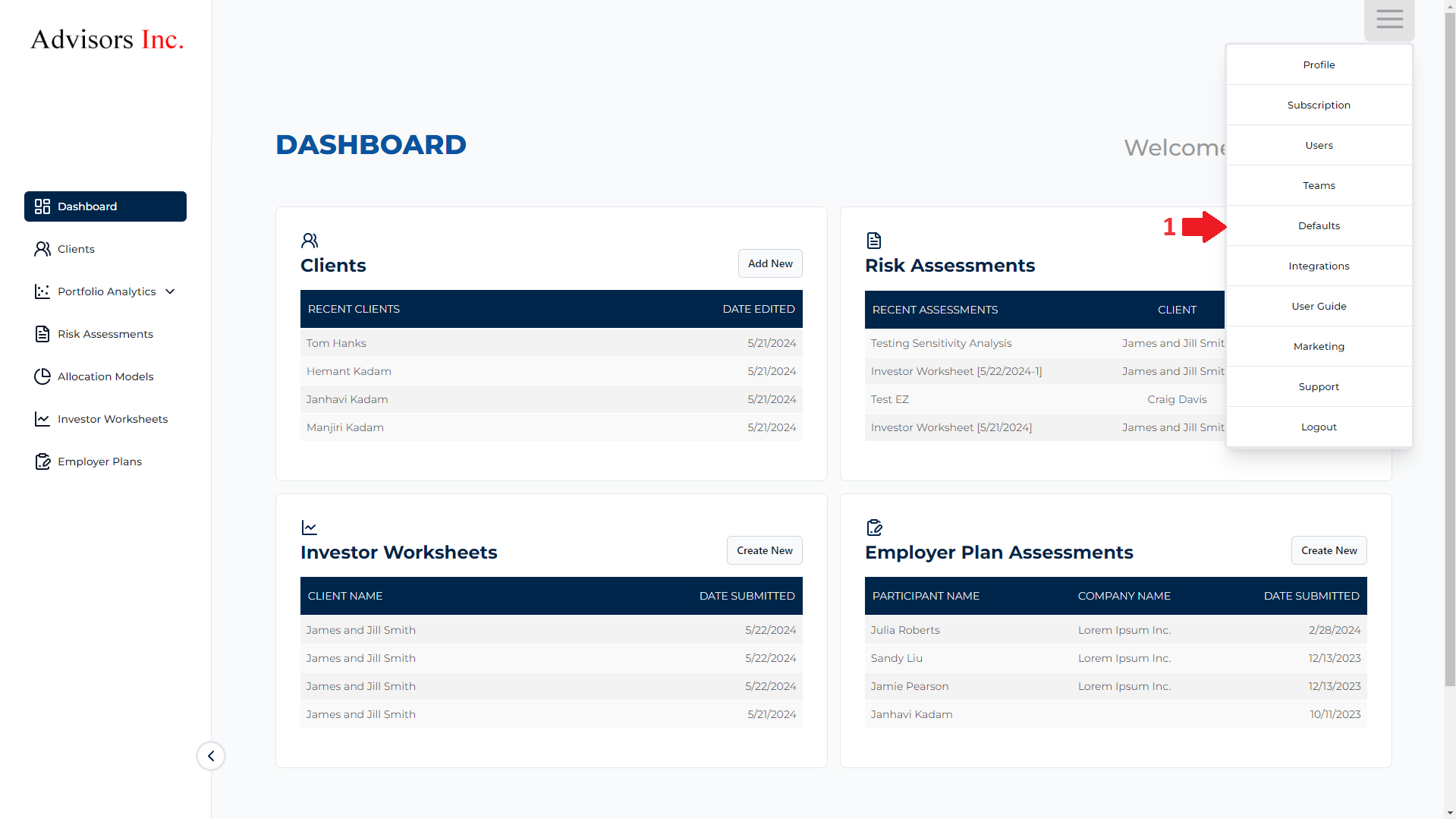
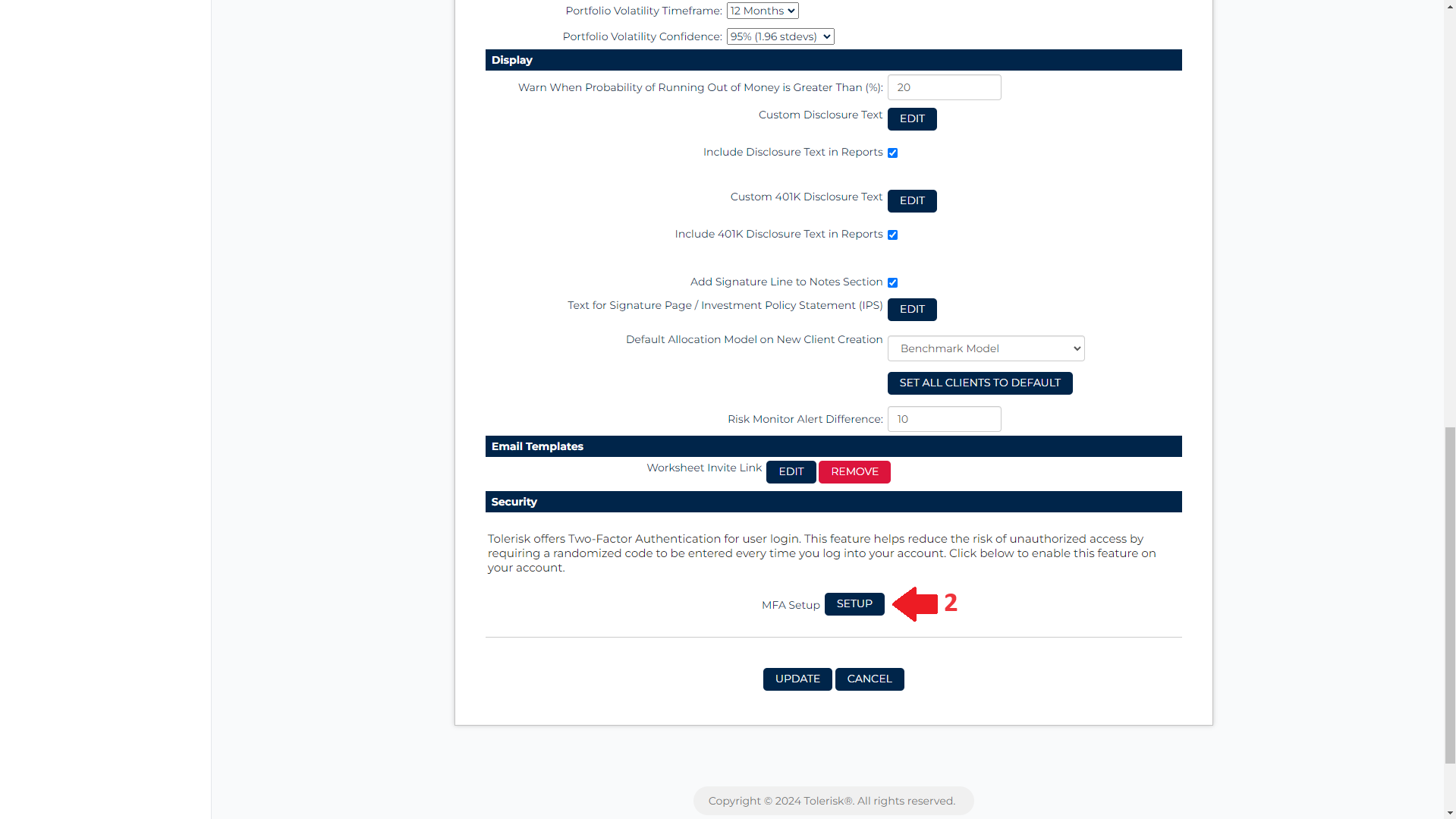
The video below highlights the steps you need to take in order to set up two-factor authentication-
