Before conducting risk assessments for your clients, it's essential to configure your display preferences to ensure that reports and assessment results align with your firm's standards and branding.
Accessing Display Settings
-
Log in to your Tolerisk account.
-
Click on your name or profile icon in the top-right corner.
-
Select the Defaults tab from the dropdown menu.
-
Scroll down to the Display section.
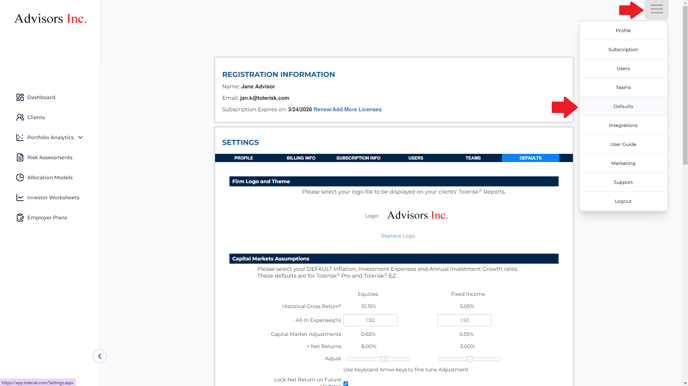
What You Can Customize
-
Probability Threshold
If the number exceeds this threshold, you will see a warning will appear at the top of the Results page, often prompting suggestions like reducing expenses or adjusting the investment strategy. -
Custom Disclosures
Add your own disclosure language to appear on risk assessment and employer plan reports, tailored to your firm’s compliance needs. -
Signature Lines
Personalize signature fields on client-facing reports to reflect your firm’s branding.
-
IPS Language
Set default Investment Policy Statement language used in reports. -
Default Allocation Models
Choose which allocation models appear by default when running reports. -
Risk Monitor Alerts
Set thresholds to track deviations between a client’s Tolerisk Score and the Risk Score of their imported accounts. If an account’s score differs by more than your set threshold (e.g., 10 points above or below), it will be flagged in red on the results page.
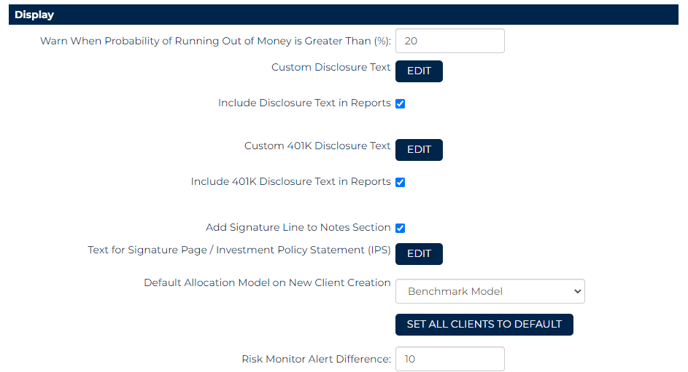
The video below you highlights the steps and features mentioned above -
