Tolerisk allows you to import client portfolios from your existing systems, enabling efficient risk assessments and portfolio analysis.
Here are the steps you can follow, in order to upload an existing portfolio to Tolerisk-
- Find the "Portfolio Analytics" dropdown at the left side of the website. Then, click on the "Portfolios" option.
- Click "Add Portfolio." You will then see a pop-up that will prompt you to select your client, name the Portfolio and set how you want it to be weighted. Then, click "Add" at the bottom right of the dropdown.
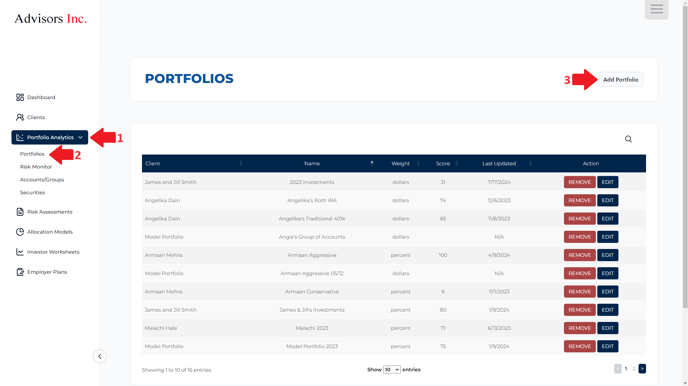
- You will now see the Portfolio editing page. Here, you can upload a portfolio by clicking the "Upload portfolio" button at the page's top right side.
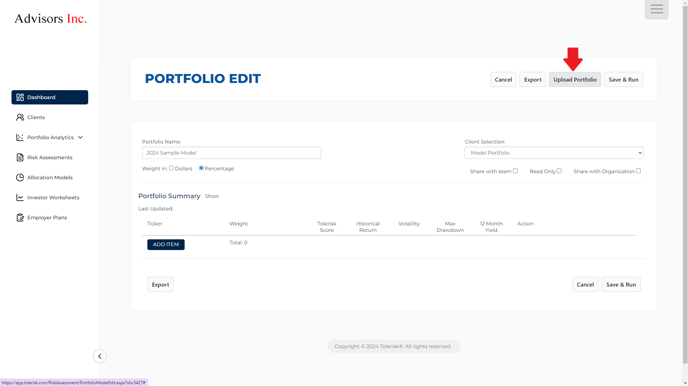
- To upload a Portfolio, the file must meet certain formatting criteria (more information below). Once you have the correct file type and format, click "Choose file" in the popup tab and locate your file.
- Once you click the "Import" button at the bottom right of the popup page, you will see the Portfolio Populate into the Portfolio editing page.
- Clicking the "save and run" will generate a Tolerisk score for your Portfolio and give you more insights about it.
- Clicking on the "PDF report" button will generate a detailed PDF report on the Portfolio you just created.
Formatting your file correctly-
There are a few things to keep in mind before importing a model portfolio to Tolerisk. In order to run a portfolio successfully, you have to arrange your spreadsheet data in a specific way.
The picture below shows you an example spreadsheet-
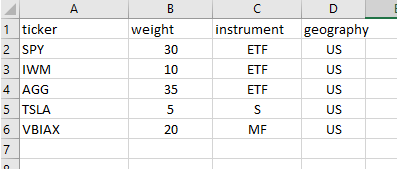
Make sure to order your columns as shown in the example above. This will ensure that there are no errors that show up when you run your portfolio.
Abbreviations for instruments are listed below-
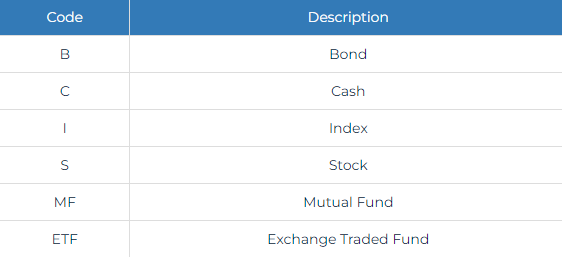
Once you have ordered your spreadsheet using the guidelines above, save your data as a .csv file. This can be done by clicking "save as" under the "file" option, and selecting "CSV" under the "Save as type" dropdown
Note: If your portfolio includes funds that are not publicly traded, you may need to assign proxy securities. For details on how to do this, see our guide on the Securities page.
The video below walks you through the steps mentioned above -
