Import your clients from Wealthbox and send notes from your Risk Assessments back to the CRM directly from Tolerisk.
Enabling WealthBox on the Tolerisk web app-
- Click on the dropdown menu marked by three horizontal lines located at the top right corner of the Tolerisk web app.
- Select the 'integrations' option within the dropdown menu.
- Click on the 'expand' button located next to the Wealthbox logo.
- Click 'Enable'
- Paste your Wealthbox API Access Token. This Wealthbox article will walk you through the steps of generating your API access token.
- Click 'Enable'.
- Your Wealthbox account has now been linked to your Tolerisk account!
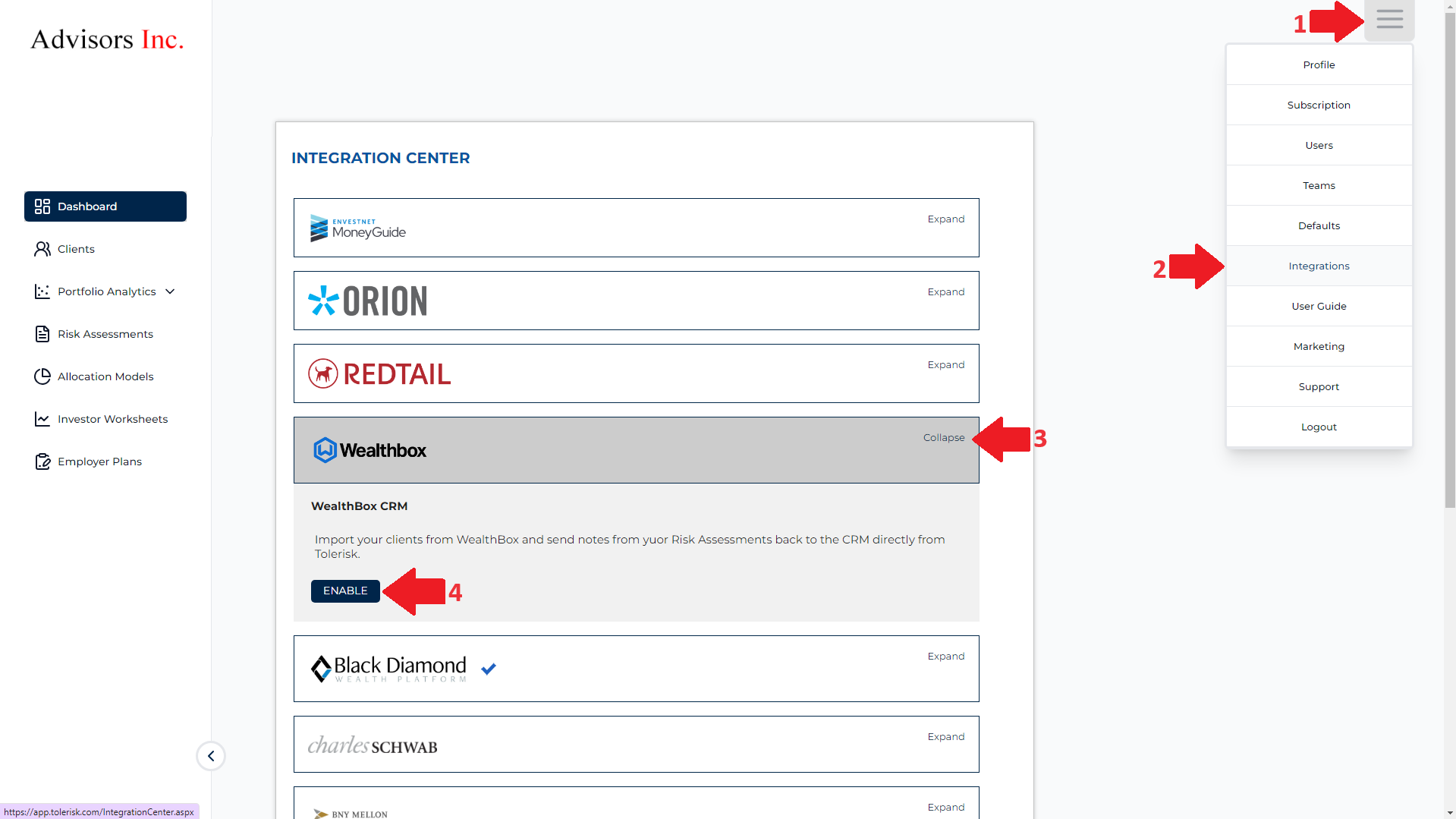
Importing clients from Wealthbox-
- Once you have enabled your Wealthbox integration, click the “Clients” tab.
- Select the “Actions” dropdown -> Select “Open Wealthbox mapping.
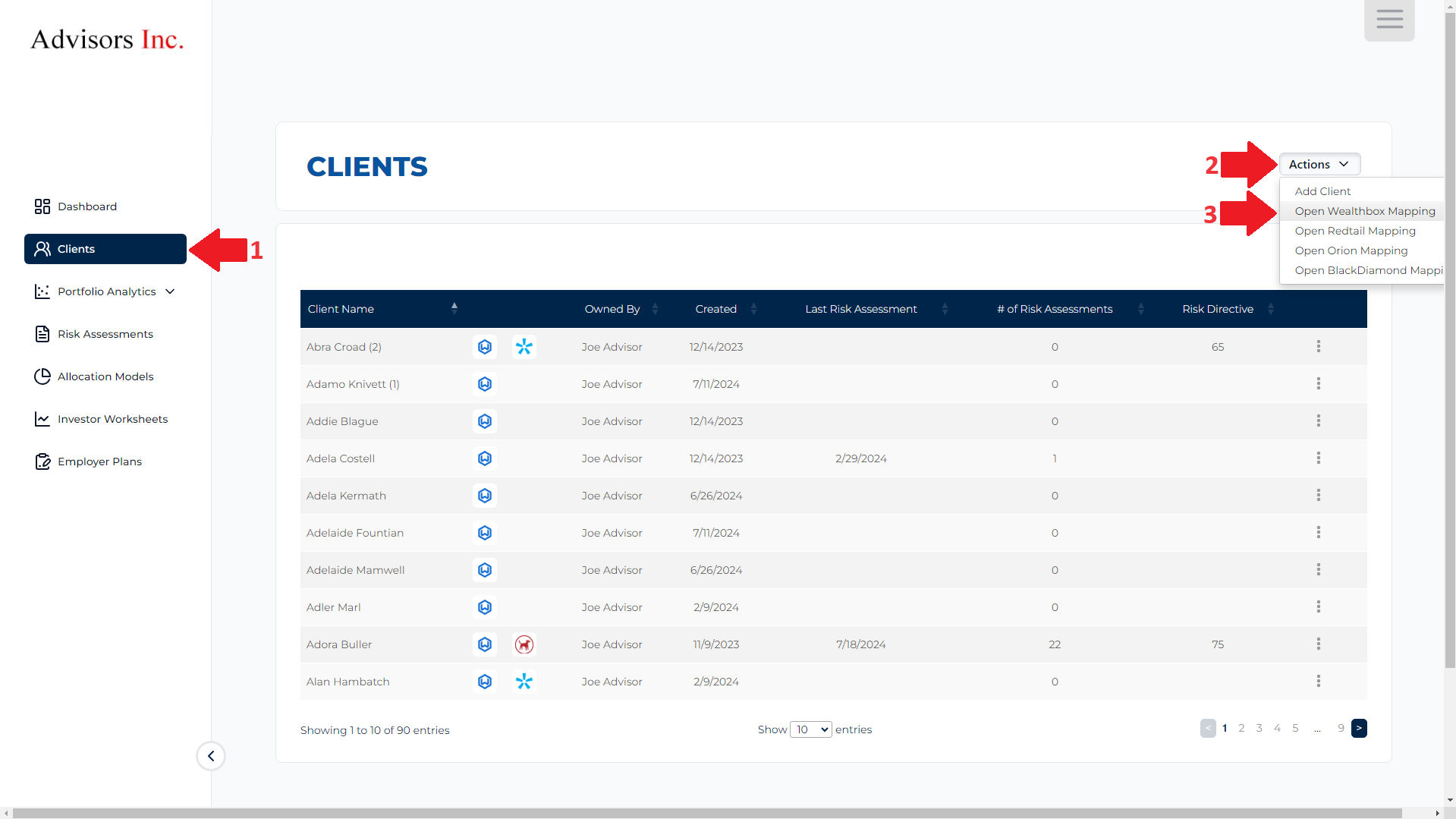
Now, there are two scenarios for adding clients
1. If you want to link an existing client’s profile to their Wealthbox data-
- Search for their name in the search bar and click “Link to Wealthbox.”
- You can select a contact linked to the existing client on Wealthbox.
- Once you choose the appropriate Wealthbox contact, click save.
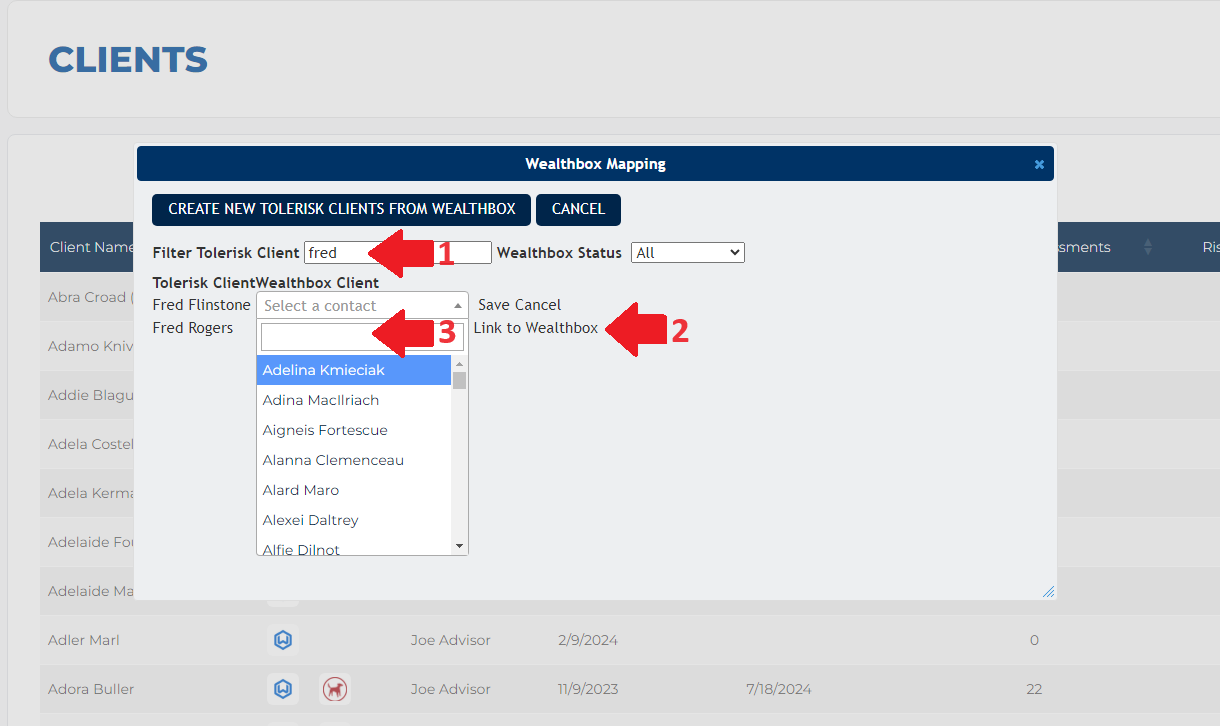
2. If you want to import a client from Wealthbox but have not made an account for them on Tolerisk-
- Open Wealthbox mapping under the actions tab and select the button that reads “Create new Tolerisk clients from Wealthbox.”
- Select the Wealthbox client that you want to import to Tolerisk.
- Scroll to the bottom, and click “Import and create.”
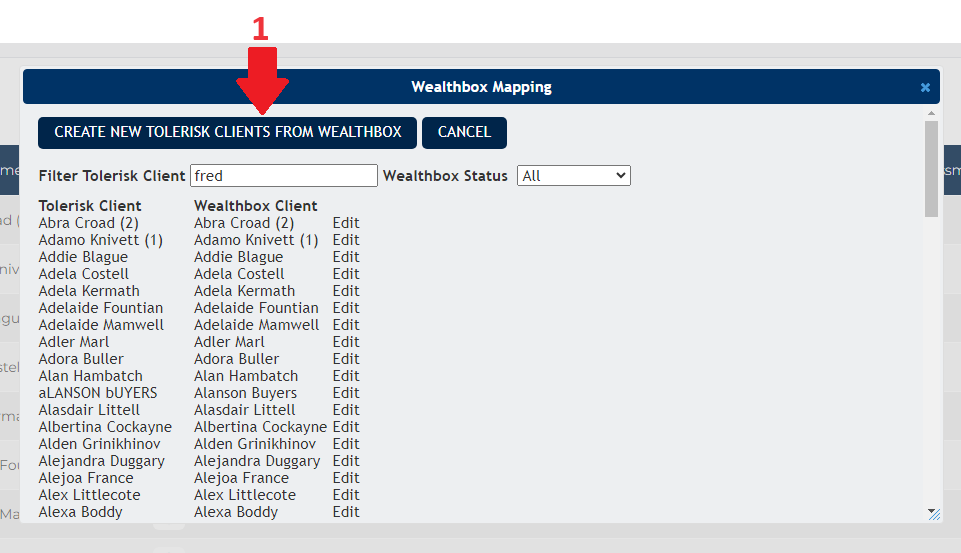
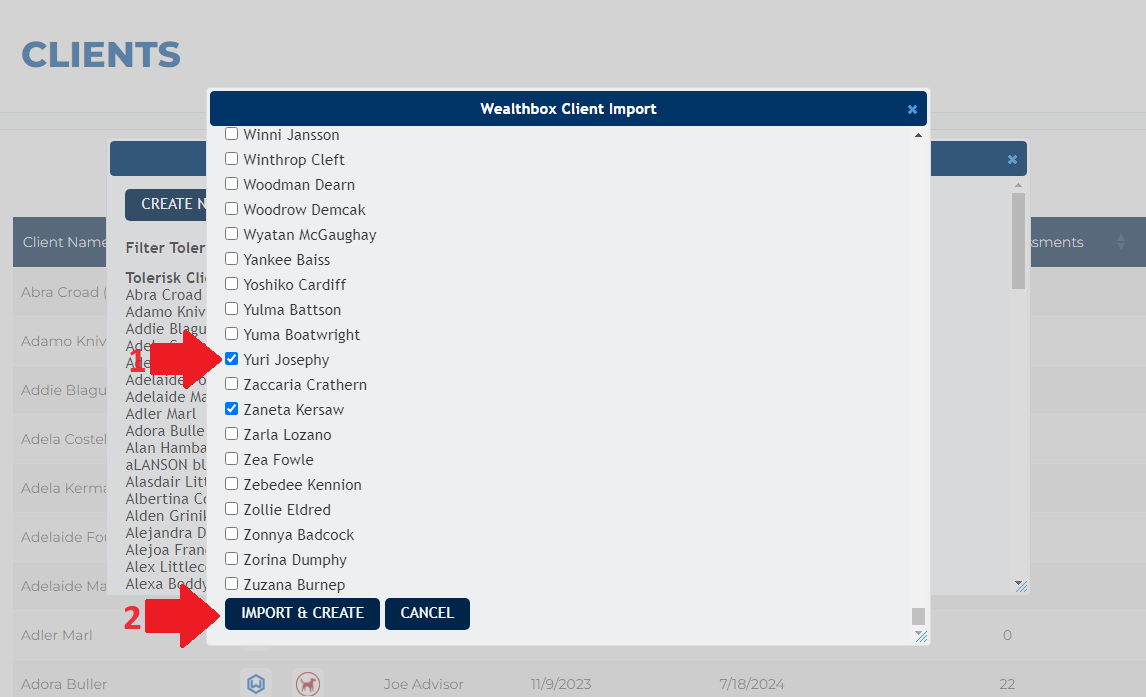
The client you select will now be listed in the “Clients” section, and successful mapping will be denoted through the blue Wealthbox icon.
The video below walks you through the steps listed above -
Sending Assessment notes to Wealthbox-
- If you want to send notes to Wealthbox about a specific risk assessment, you can do so by navigating to the results section of that assessment.
- Click the last option in the results section on the right side of the page that reads "Wealthbox."
- Select the report section/s you want to send to the client's Wealthbox account. You can select an option from the dropdown.
- Click "Add section."
- You can also type in additional notes.
- Once you have documented everything, click "Send note."
The video below will walk you through the steps above -
